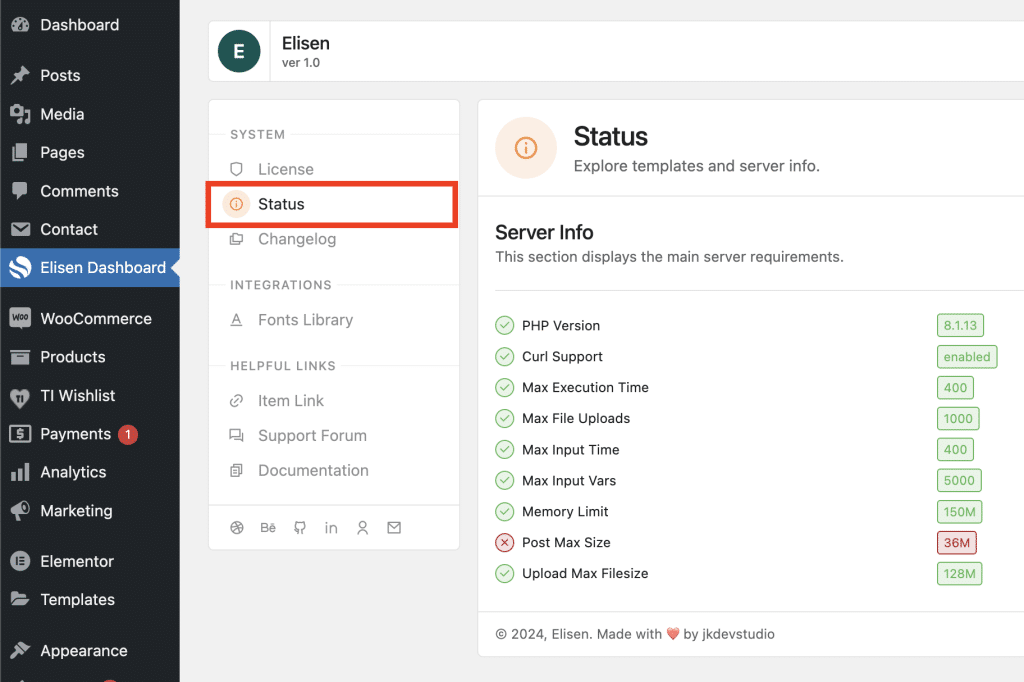To ensure that you can install and use the theme effectively, please make sure your server meets the following minimum requirements:
- WordPress Version: The theme requires WordPress version 5.0 or higher to function correctly.
- PHP Version: Your server must have PHP version 8.0 or later installed. You can check your PHP version by accessing your hosting control panel or by creating a simple PHP script to display the version. To create a PHP version-checking script, follow these steps:
- Create a new text file using a plain text editor.Add the following code to the
<?php phpinfo(); ?>Save the file with a .php extension (e.g., phpinfo.php).Upload this file to your server using FTP or your hosting control panel.Access the file through your web browser (e.g., http://yourdomain.com/phpinfo.php).Look for the PHP version information displayed on the page.
- Create a new text file using a plain text editor.Add the following code to the
- MySQL Version: The theme requires MySQL version 5.6 or higher. This is a standard database system used by WordPress to store your website’s data.
- HTTPS Support: It is highly recommended to have HTTPS enabled on your server. This not only enhances security but also ensures that your website functions correctly.
- PHP Memory Limit: Your server should have a minimum PHP memory limit of 128MB. This limit is important for handling complex tasks and larger files in WordPress.
- Max Upload Size: The maximum upload size for files should be set to a minimum of 32MB. This ensures that you can upload media files, such as images and videos, without encountering issues.
- Max Input Vars: The
max_input_varsdirective should be configured to a minimum of 1000 or higher. This setting affects the number of variables that can be accepted in a single request. It’s essential for handling form submissions and theme options. - Execution Time Limit: The
max_execution_timesetting should be set to at least 120 seconds. This allows WordPress to complete tasks without interruption, especially when processing larger tasks or imports. - Post Max Size: The
post_max_sizedirective should be configured to a minimum of 48MB. This value affects the maximum size of data that can be sent in a POST request, which is important for handling form submissions and larger content.
By ensuring that your server meets these minimum requirements, you can enjoy a smooth and trouble-free experience with the theme. If you encounter any issues related to server requirements, please consult your hosting provider for assistance.
Built-in Server Info
If you open your Item Dashboard -> Status, you can find a Server Info tab there, which will automatically check all these values and ideally mark them all in green. If some of them are highlighted in yellow, it may lead to minor inconveniences such as slow website loading or incomplete demo import. However, if some of them are highlighted in red, you should fix this to avoid more serious problems related to not meeting the minimum requirements.