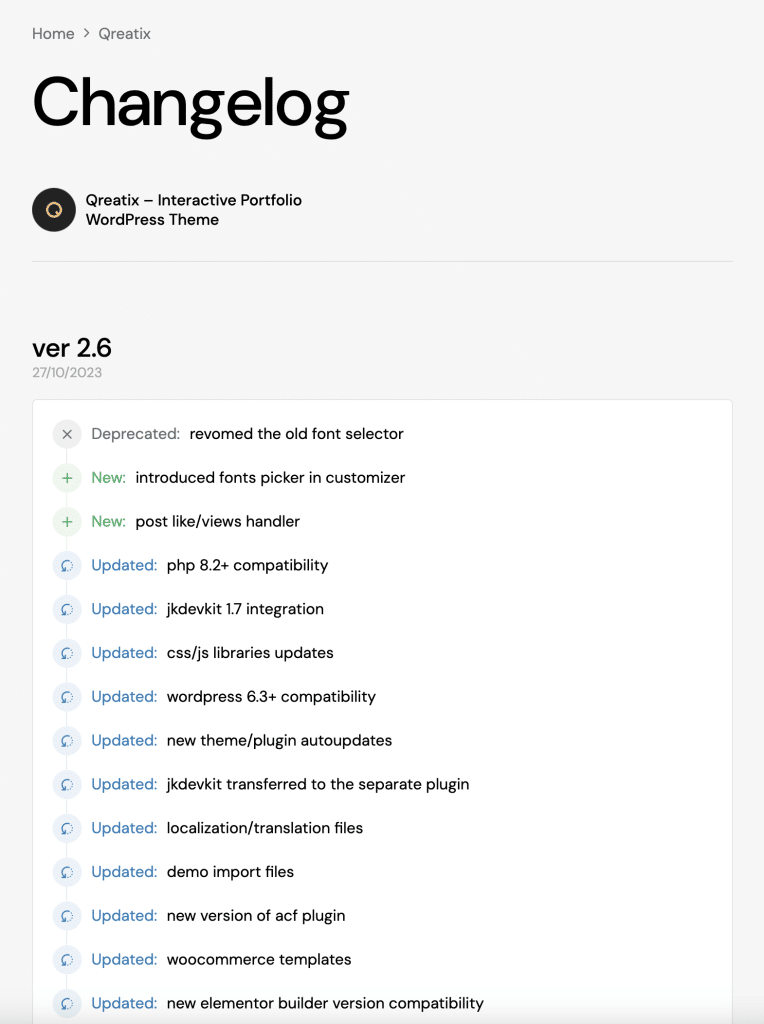We continuously update our products, so after purchasing the theme, you will consistently receive free updates for the theme, its core plugin, and the jkdevkit framework. To facilitate this, you don’t need to take any additional steps. Update notifications will be sent directly to your WordPress admin panel, functioning similarly to other plugins and themes from the official WordPress repository.
This means you won’t have to download each update separately or use any third-party plugins for this purpose; everything will operate automatically. Moreover, you can enable the auto-updates feature for these elements, ensuring that everything is updated in the background immediately after the release of a new version.

How to find out the latest changes?
So, you’ll likely want to know what the update offers you before upgrading to the next version, so you can view the changelog using 3 separate methods:
- 1st method: you can directly open the update details using the appropriate link within the update alert.


- 2nd method: you can find the changelog through your Item Dashboard, simply by opening the relevant tab.
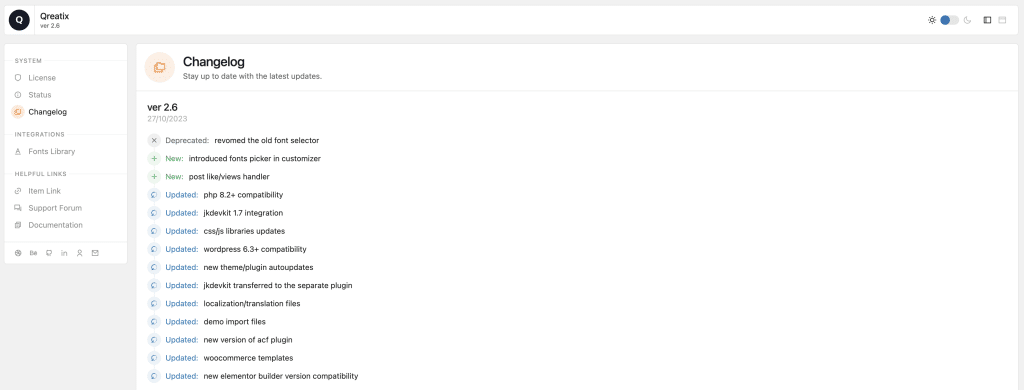
- 3rd method: you can find the changelog also by using a separate page, which you can find through these docs or by going to it from the page on ThemeForest, here is the link.