If you’ve encountered a failed demo import, the culprit is likely to be low server limits. This article delves into the details of how to rectify this issue.
Common Causes of Demo Import Failures
Demo imports can fail due to several common reasons:
- Low PHP Limits: Your PHP memory, maximum file upload size, and/or PHP time limit may be set too low.
- Web Host Restrictions: Some web hosts use process-watching software that restricts bulk processing on their web servers.
- Third-party plugins/extensions: they may interfere with the import process, causing it to stop prematurely or fail. We recommend temporarily disabling caching and website optimization plugins, image optimizers, and custom file manager plugins during installation.
Optimal PHP Limits for Successful Imports
When an import fails, a popup notification will alert you about the unsuccessful demo import. The notification will also provide initial troubleshooting suggestions to guide you on where to look for resolving the issue. Ensure that your PHP limits meet or exceed the following values to complete the import successfully. You can verify these values on the System Status page:
- max_execution_time: 180
- memory_limit: 128M
- post_max_size: 32M
- upload_max_filesize: 32M
Themes Based on jkdevkit & OCDI Integration
If you’re using any of our themes, you’re in luck! We’ve implemented a comprehensive error handler for OCDI directly within our main framework, jkdevkit, which helps ensure a smooth demo import even with low or limited server settings. To use this, you’ll only need three things:
- An active license
- The OCDI (One Click Demo Import) plugin enabled
- Access to the Theme Dashboard
Go to your Theme Dashboard and locate the OCDI tab. Once opened, you’ll find access to two simple settings:
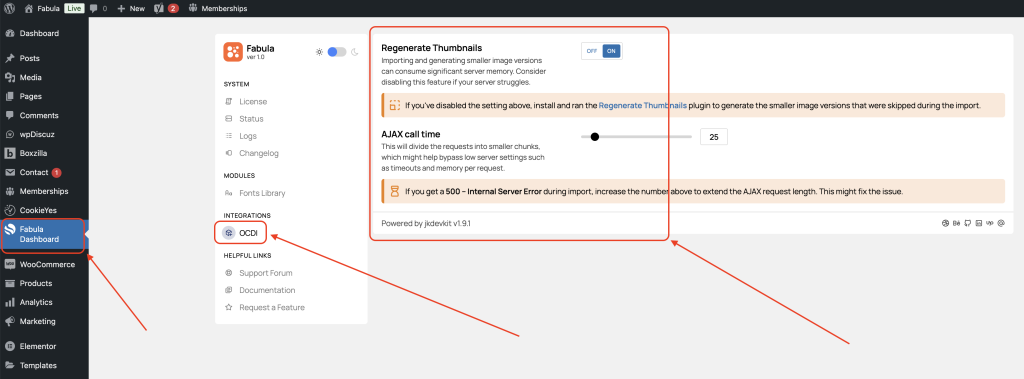
- Regenerate Thumbnails. By default, this setting is set to “ON.” However, if you turn it off, it will significantly speed up your demo import by skipping the generation of thumbnails for each image size, reducing server load. This can lead to a successful import even with low server limits. After importing with thumbnail regeneration off, we recommend manually regenerating them using the Regenerate Thumbnails plugin.
- AJAX Call Time. This setting breaks up server requests into smaller chunks during import, easing the load on the server. However, if you encounter a 500 – Internal Server Error, try increasing this value to combine data into longer requests, which can reduce intensity.
By addressing these common causes and adhering to the recommended PHP limits, you can resolve demo import failures and ensure a smooth importing process for your WordPress website.

