The Paid Memberships Pro plugin is a powerful tool that allows you to create and manage membership subscriptions on your WordPress site. With this plugin, you can control access to your content, set up membership levels, and offer paid or free subscriptions to your audience.
PMP is ideal for:
- Monetizing your content by offering paid subscriptions.
- Creating member-only areas for exclusive posts, downloads, or resources.
- Managing multiple membership levels with customizable access permissions.
- Tracking subscription data and payments through detailed reports.
Whether you’re running an online course, a blog with premium content, or a membership-based community, this plugin offers a comprehensive solution to manage memberships effortlessly.
Our theme provides only a custom styles for this plugin and does not modify its functionality or make any changes to it.
How to Set Up Paid Memberships Pro (Basic Steps)
Follow these steps to set up the plugin for basic usage:
- Install and Activate the Plugin
- Set Up Membership Levels
- Go to Memberships > Settings in your Dashboard.
- Click Add New Level to create your first membership level.
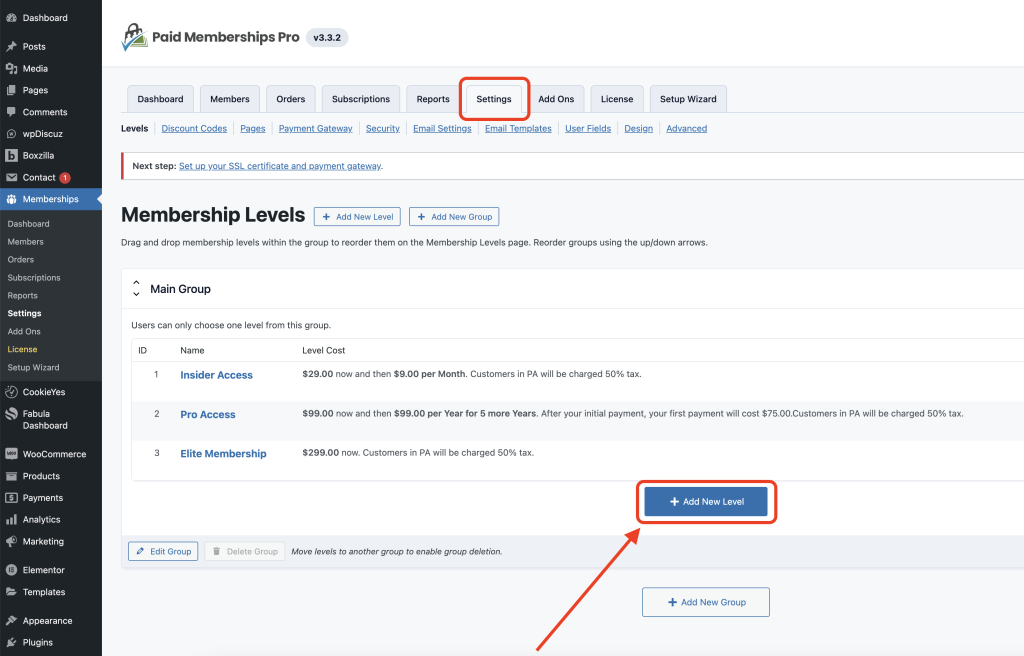
- Define the membership name, price, billing frequency, and any restrictions.
- Restrict Content
- Edit any post or page where you want to limit access.
- Under the “Require Membership” section, select the membership levels that can access the content.
- Or restrict an entire category in your level settings.
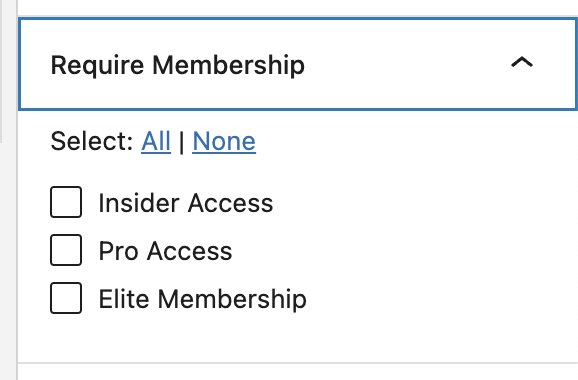
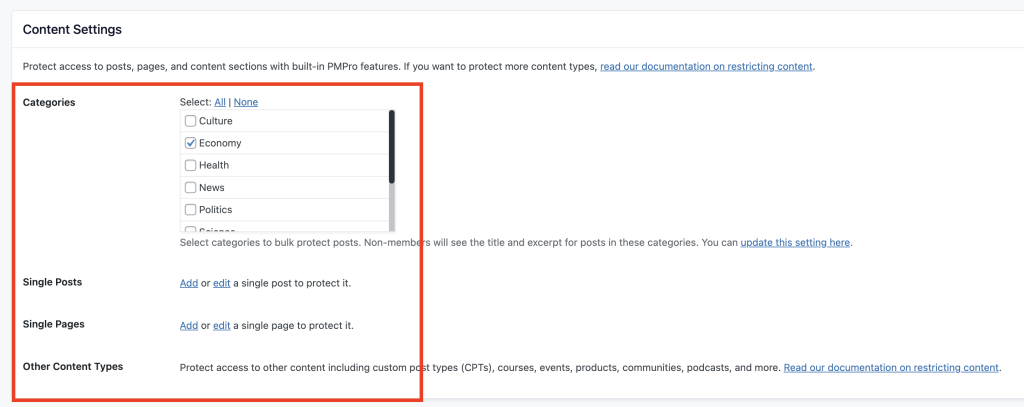
- Configure Payment Gateway
- Navigate to Memberships > Settings > Payment Gateway & SSL.
- Select a payment gateway (e.g., PayPal or Stripe) and follow the instructions to connect it.
- Enter your API credentials to enable secure transactions.
- Test Your Membership Flow
- Test the registration process by creating a new user account.
- Verify that content restrictions and payment processing work as expected.
- Customize Membership Pages (Optional)
- The plugin automatically generates pages such as Join Now, Account, and Membership Checkout.
- Go to Memberships > Settings > Page Settings to customize these pages or assign your own.
Additional Resources
For more advanced configurations, visit the Paid Memberships Pro Documentation or explore add-ons to extend functionality.


