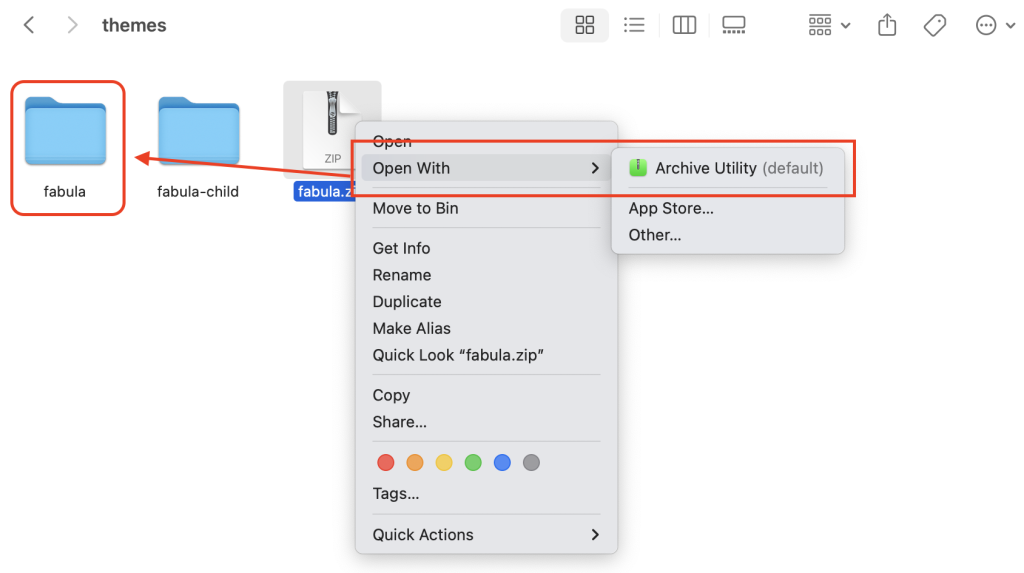Installing the theme is a straightforward process that can be done either through the WordPress admin panel or via FTP. Here are the step-by-step instructions for both methods.
Installation via WordPress Admin Panel
- Log in to Your WordPress Site: Access the admin area of your WordPress site by entering your login credentials.
- Go to Theme Section: Navigate to ‘Appearance’ > ‘Themes’ in the dashboard.
- Add New Theme: Click on the ‘Add New’ button at the top.
- Upload the Theme: Select ‘Upload Theme’, then ‘Choose File’. Choose the downloaded theme’s installable file (usually a .zip file) from your computer and click ‘Install Now’.
- Activate the Theme: After the installation is complete, click on ‘Activate’ to start using the theme on your website.
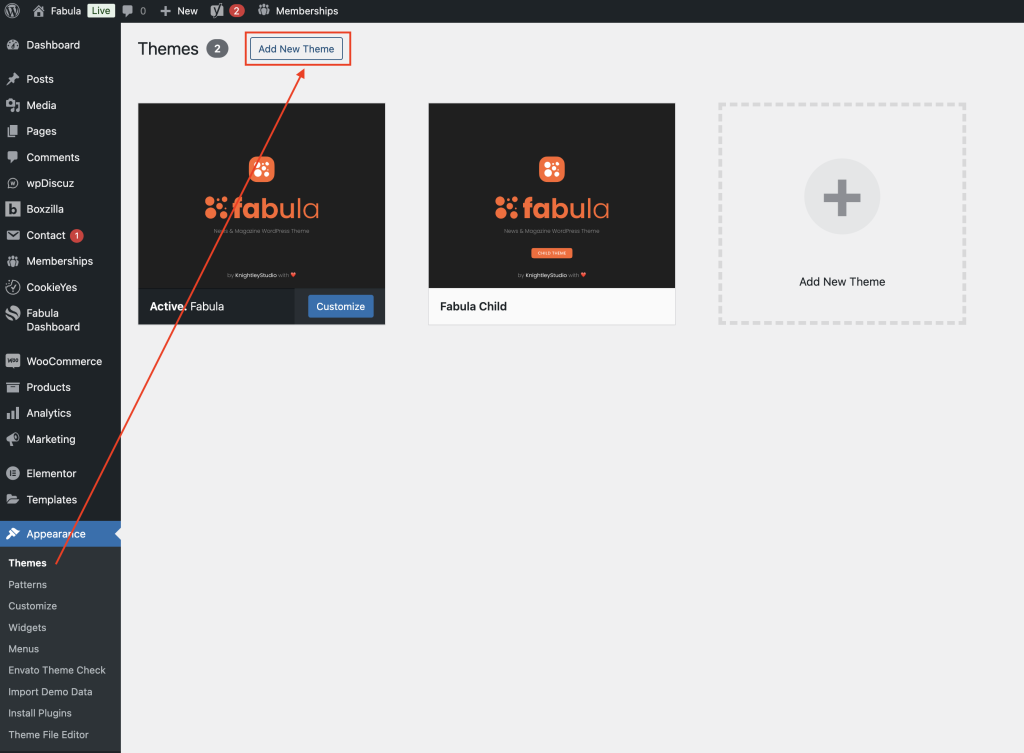
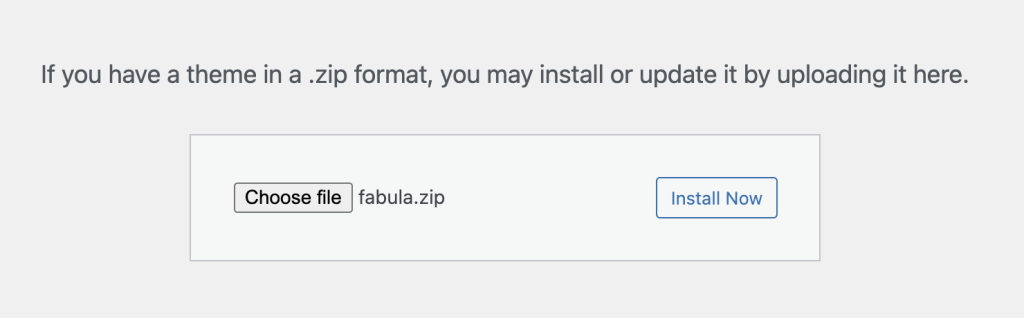
Installation via FTP
For users who prefer or need to install the theme via FTP, follow these steps:
- Extract the Theme Files: First, extract the ‘All files & documentation’ package that you downloaded from ThemeForest. Find the installable theme file, which should be a .zip file.
- Access Your Server via FTP: Use an FTP client (like FileZilla) to access your web server. Enter your FTP username, password, and host (usually provided by your web hosting service).
- Navigate to the WordPress Theme Directory: After connecting to your server, navigate to the ‘wp-content/themes’ directory of your WordPress installation.
- Upload the Theme: In your FTP client, locate the extracted theme folder on your computer (not the .zip file, but the folder that was created after extraction). Upload this entire folder to the ‘wp-content/themes’ directory on your server.
- Activate the Theme: Once the upload is complete, log in to your WordPress dashboard. Go to ‘Appearance’ > ‘Themes’. You will see the uploaded theme listed there. Hover over it and click ‘Activate’ to enable the theme on your website.