Our theme utilizes the TGM Plugin Activation library to streamline the installation and management of required and recommended plugins. It allows users to install, update, and manage plugins directly from within the theme.
Installing Plugins via TGM Plugin Activation
- Access TGM Plugin Installer: After activating our theme, you will be prompted with a theme notice to install the required and recommended plugins. Navigate to ‘Appearance’ > ‘Install Plugins’ in your WordPress dashboard.
- Viewing Plugins: On the ‘Install Plugins’ page, you’ll see a list of plugins that are required or recommended for our theme. Each plugin will have a brief description and an indication of whether it’s required or recommended.
- Install and Activate Plugins: To install a plugin, simply click on ‘Install’ under the plugin name. After installation, you’ll need to activate the plugin by clicking ‘Activate’ on the same page.
- Bulk Installation: If multiple plugins need to be installed, you can do so in bulk. Select all plugins using the checkbox, choose ‘Install’ from the dropdown menu, and then click ‘Apply’.
- Updates and Management: TGM Plugin Activation also helps in managing updates for these plugins. When updates are available, you’ll receive a notification in your WordPress dashboard, and you can update your plugins similarly.
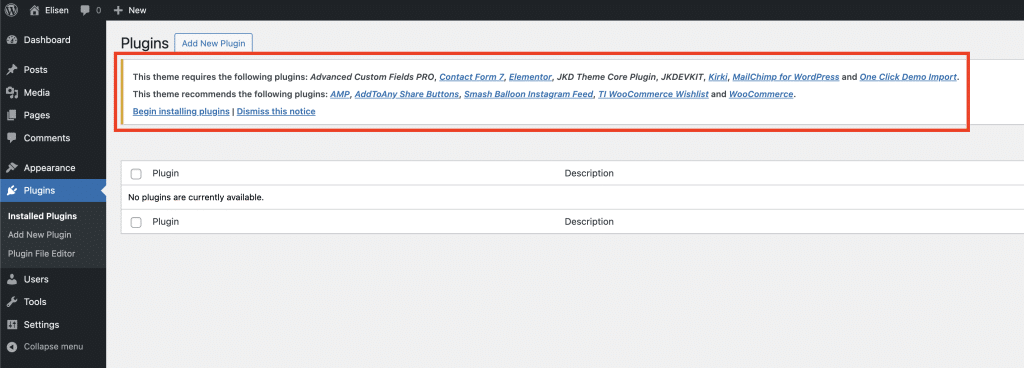
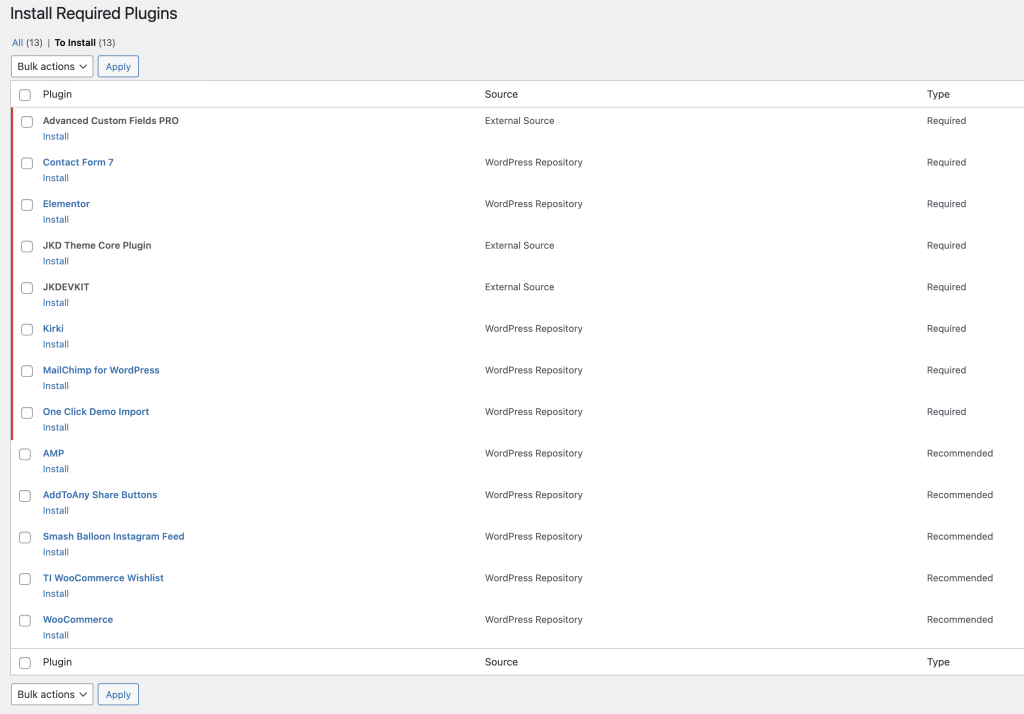
It’s crucial to understand that the installation of plugins marked as mandatory is not just a recommendation but a necessity for the optimal functioning of our theme. Failing to install these essential plugins may lead to significant functionality issues, as our theme’s core and fundamental modules heavily rely on them.
We strongly advise adhering to this guideline to ensure full compatibility and to receive the complete support and benefits our theme offers. Neglecting to install these required plugins could compromise your user experience and our ability to provide effective support.


