One of the easiest way to translate a Theme/Plugin into your native language is to use the Loco Translate plugin.
First, install and activate Loco Translate:
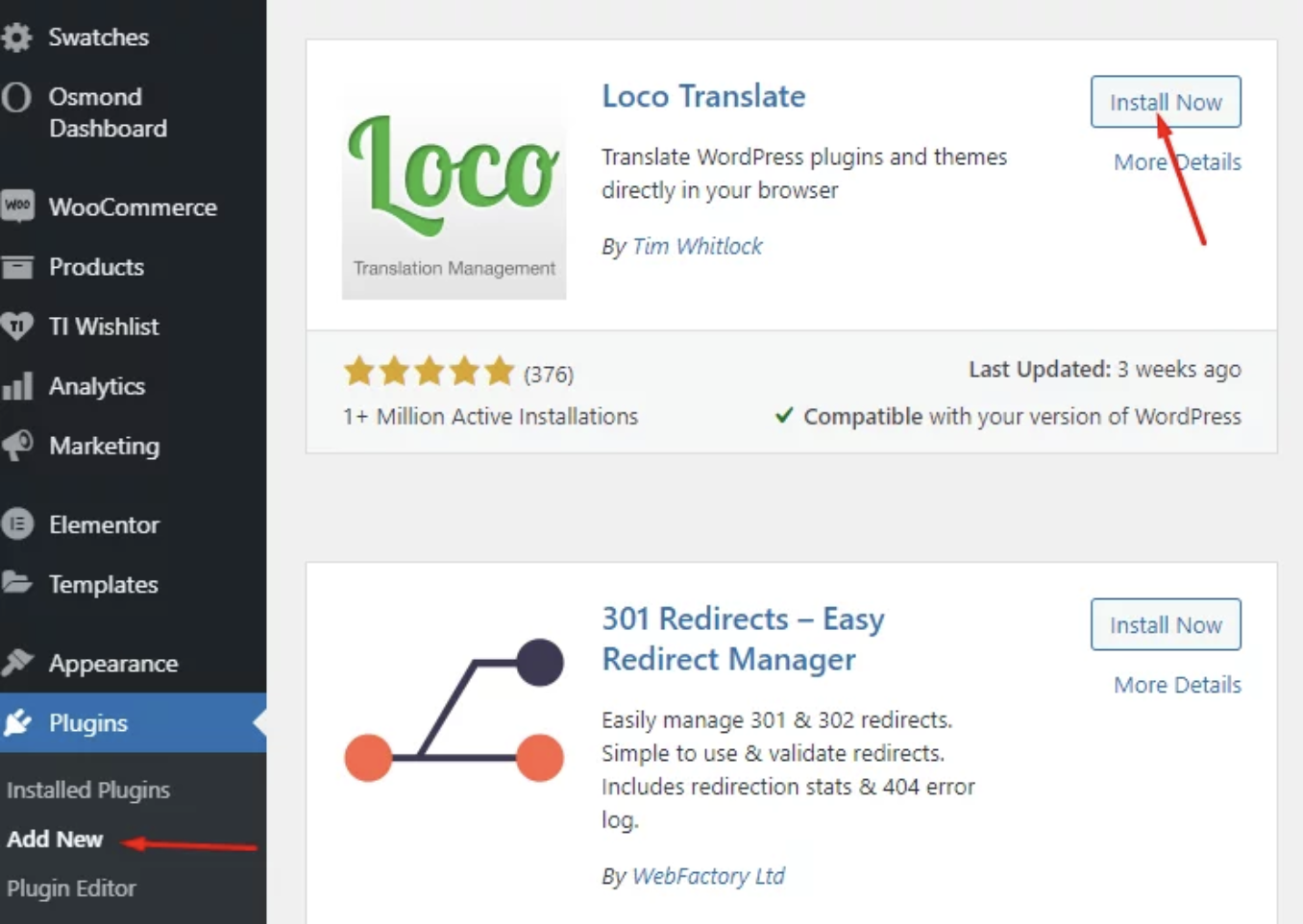
Translating Your Theme Using Loco Translate: A Step-by-Step Guide
To translate your theme using Loco Translate, follow these simple steps:
- Access Loco Translate in the Admin Dashboard:
- Navigate to your admin dashboard and click on “Loco Translate” in the side menu.
- Select Your Theme:
- From the “Active theme” section, select “Your Theme.”
- Begin Translating:
- Click on “New language” to initiate the theme translation process.
- Choose the Language:
- In the “Choose a language” section, select the language you wish to translate the theme into.
- Select Custom Location:
- Under “Choose a location,” opt for “Custom,” then click “Start Translating.”
- Translate the Strings:
- On the translation screen, choose any strings you want to translate from the “Source text” list.
- Use the search tool (“Filter translation”) if you can’t find a specific string.
- Type the translated version into the translation area.
- Save Your Translations:
- Scroll down and click “Save.” Congratulations, you’ve just translated your first text string using Loco Translate!
- View the Live Results:
- To see the translated results live, navigate to “Settings” → “General” and ensure you’ve changed the “Site Language” to the language you were translating into.
By following these steps, you’ll successfully translate your theme using Loco Translate, enhancing the accessibility and user experience of your website.

