Our theme utilizes the TGM Plugin Activation library to streamline the installation and management of required and recommended plugins. It allows users to install, update, and manage plugins directly from within the theme.
Installing Plugins via TGM Plugin Activation
- Access TGM Plugin Installer: After activating our theme, you will be prompted with a theme notice to install the required and recommended plugins. Navigate to ‘Appearance’ > ‘Install Plugins’ in your WordPress dashboard.
- Viewing Plugins: On the ‘Install Plugins’ page, you’ll see a list of plugins that are required or recommended for our theme. Each plugin will have a brief description and an indication of whether it’s required or recommended.
- Install and Activate Plugins: To install a plugin, simply click on ‘Install’ under the plugin name. After installation, you’ll need to activate the plugin by clicking ‘Activate’ on the same page.
- Bulk Installation: If multiple plugins need to be installed, you can do so in bulk. Select all plugins using the checkbox, choose ‘Install’ from the dropdown menu, and then click ‘Apply’.
- Updates and Management: TGM Plugin Activation also helps in managing updates for these plugins. When updates are available, you’ll receive a notification in your WordPress dashboard, and you can update your plugins similarly.
To start, you will be prompted to install the JKDEVKIT plugin, after which you will go through the theme activation and gain access to all other plugins.
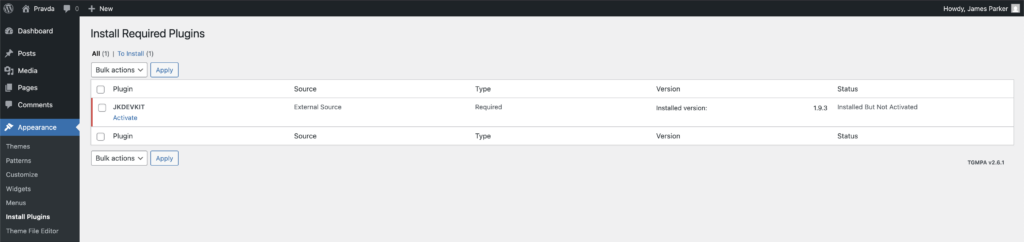
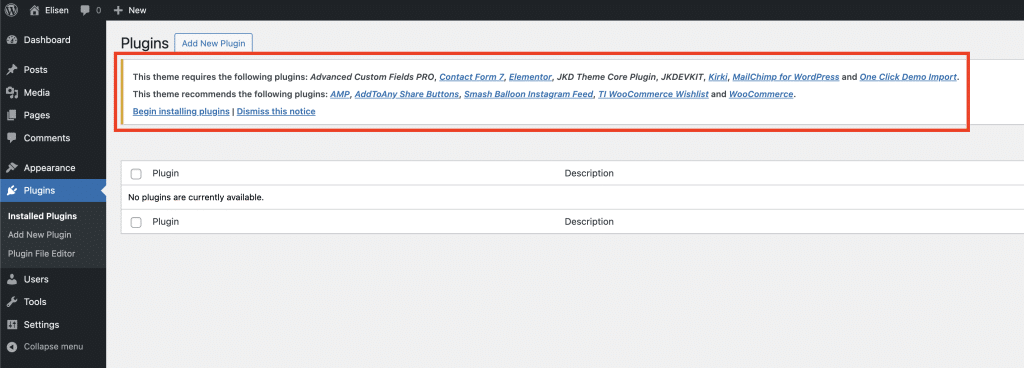
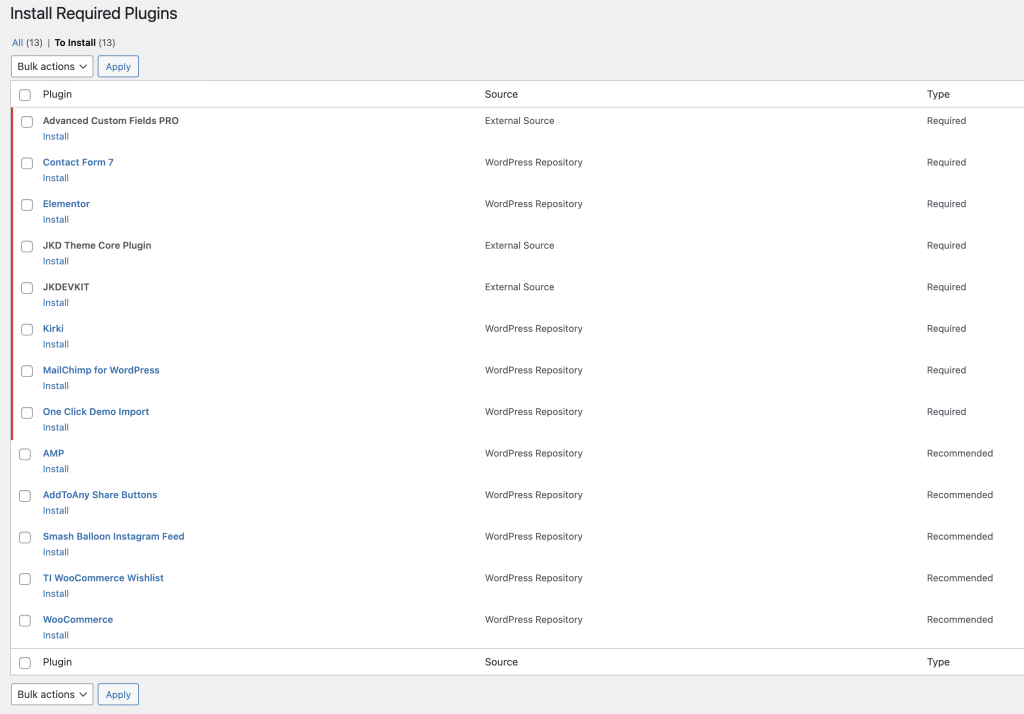
It’s important to know that the plugins marked as “required” aren’t just suggested — they’re essential for the theme to work properly. These plugins power key features and core modules, so skipping them may cause parts of the theme to break or not function as expected.
To get the most out of your theme and ensure everything runs smoothly, we highly recommend installing all required plugins right after activating the theme. This also guarantees full compatibility and access to all features and support.

