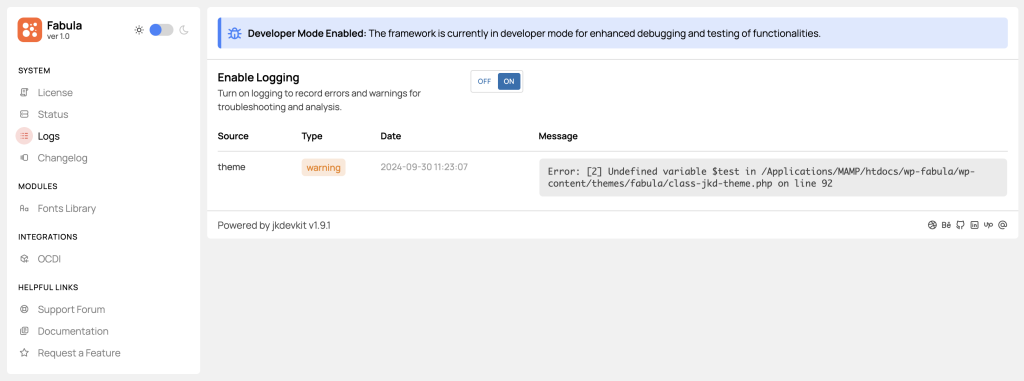To troubleshoot issues effectively, it’s often helpful to enable debugging in WordPress. Follow these steps to turn on WP Debug:
- Access the wp-config.php file: Open the wp-config.php file located in the root directory of your WordPress installation.
- Edit the Debug Settings: Locate the line of code that reads:
define( 'WP_DEBUG', false );Change false to true so it reads:
define( 'WP_DEBUG', true );This enables debugging and displays errors on the front end of your website.
- Enable Debug Logging (Optional): To save errors to a log file instead of displaying them, add or modify the following lines in wp-config.php:
define( 'WP_DEBUG_LOG', true );
define( 'WP_DEBUG_DISPLAY', false );This configuration will log errors to a file named debug.log located in the wp-content directory, without showing errors on the website.

Built-in Error Logging
Our theme includes built-in error logging, which you can enable easily. Go to Fabula Dashboard -> Logs and click Enable Logging to activate it. This will allow you to track and review errors directly from your dashboard.