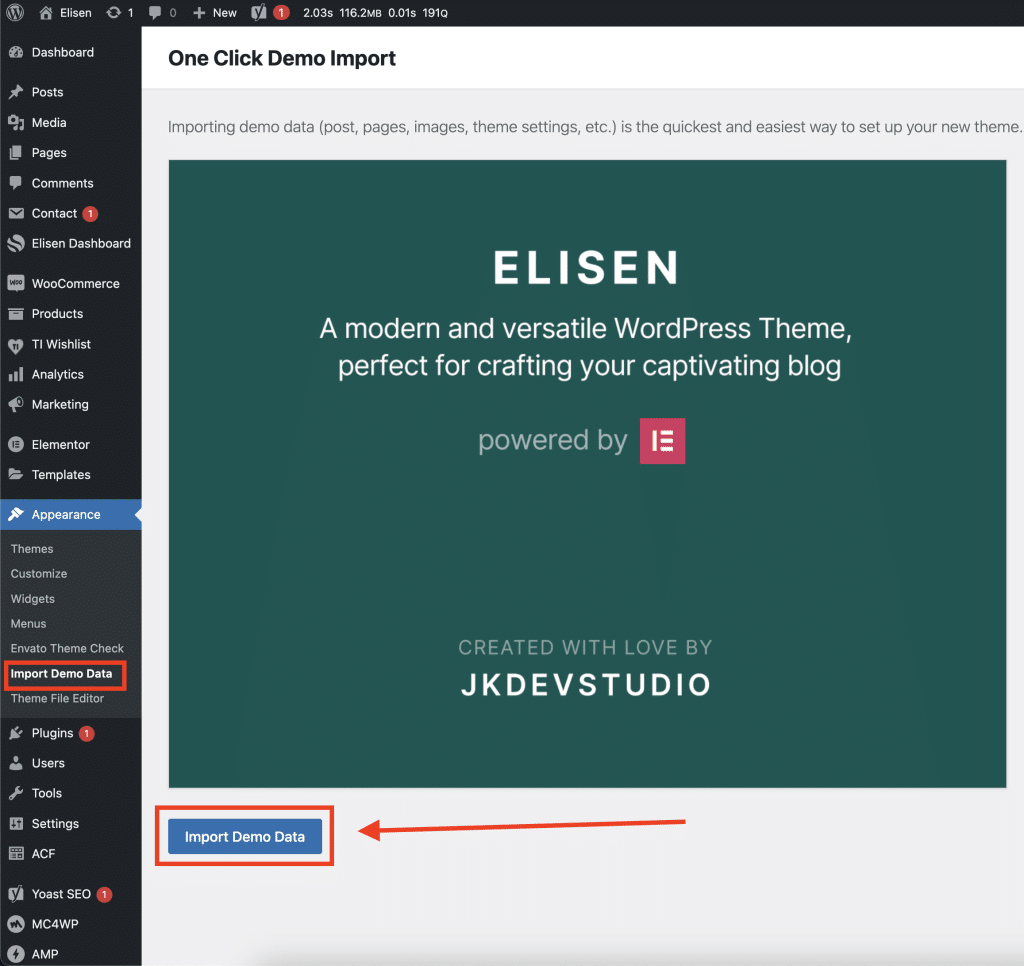Our theme includes a comprehensive set of demonstration content, which you may have seen on our demo website. To replicate this content on your website, you can use the Demo Import feature. This tool simplifies the process of importing the demo content, making it easy to set up your site to look just like the demo with just a few clicks.
Using Demo Import for Our Theme
- Prepare Your WordPress Site: Before importing the demo content, ensure that our theme is installed and activated on your WordPress site.
- Backup Your Data: If your site already contains content, it’s recommended to back up your data before proceeding with the demo import.
- Install and Activate One Click Demo Import (OCDI): If not already installed, you’ll need to install and activate the OCDI plugin. This plugin is designed to help you import the demo content, widgets, and theme settings seamlessly.
- Initiate the Import Process: Navigate to ‘Appearance’ > ‘Import Demo Data’ in your WordPress dashboard. Here you will find the option to start the import process.
- Import the Demo Content: Click on the ‘Import’ button to begin. The process will import all the demo content, including posts, pages, images, theme settings, and widgets.
- Wait for Completion: The import process might take a few minutes to complete. It’s important to wait until the process finishes to ensure everything is imported correctly.
- Check Your Site: Once the import is complete, visit your site to see the demo content in action. You may need to refresh your pages or clear your cache to see all changes.
- Customize as Needed: After the import, you can start customizing the content, tweaking settings, and replacing demo content with your unique content.